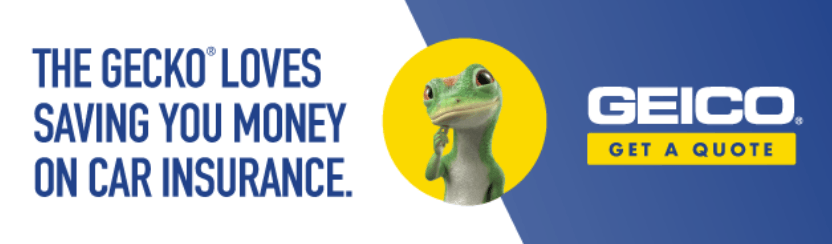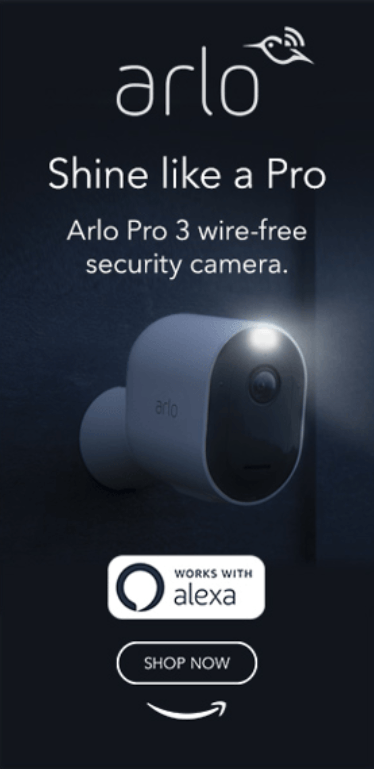Mastering Ubuntu CLI: A Comprehensive Guide to Coding with Terminal Commands
The command line interface (CLI) is a powerful tool that allows developers and system administrators to interact with the operating system by typing commands. For Ubuntu users, mastering the CLI can significantly enhance productivity and streamline various tasks. In this guide, we will delve into essential terminal commands, practical applications, and best practices to help you become proficient in the Ubuntu CLI.
Why Use the Ubuntu CLI?
Advantages of CLI Over GUI
- Speed and Efficiency: CLI commands can be executed faster than navigating through graphical interfaces.
- Automation: Scripts can be created to automate repetitive tasks, saving time and reducing errors.
- Resource Usage: The CLI consumes fewer system resources than graphical user interfaces.
- Remote Access: The CLI allows for remote server management through SSH (Secure Shell), enabling users to control systems from anywhere.
Key Terminal Commands for Ubuntu
To master the Ubuntu CLI, you need to become familiar with essential commands. Here’s a breakdown of the most commonly used commands:
Navigational Commands
pwd: Print Working Directory. Displays your current directory path.ls: Lists files and directories in the current directory.-
cd: Change Directory. Used to navigate between directories.cd /home/user/Documents
File Management Commands
-
touch: Creates a new file.touch newfile.txt -
cp: Copies files or directories.cp source.txt destination.txt -
mv: Moves or renames files or directories.mv oldname.txt newname.txt -
rm: Removes files or directories. Use with caution.rm file.txt
System Management Commands
-
sudo: Executes commands with superuser privileges.sudo apt update -
apt: Package management utility for installing and managing software.sudo apt install package-name -
top: Displays real-time system processes and resource usage.
Networking Commands
-
ping: Tests connectivity between your machine and a specified host.ping google.com -
ifconfig: Displays network configuration details.
Practical Applications of Ubuntu CLI
Development and DevOps Automation
The CLI is integral to development and automation in DevOps. Continuous Integration and Continuous Deployment (CI/CD) practices utilize scripts and terminal commands for seamless integration.
Example: Setting Up a CI/CD Pipeline
Using tools like Git, Jenkins, and Docker, you can automate your deployment process. Here’s a simple example of using Git commands:
git clone https://github.com/username/repository.git
cd repository
git checkout -b new-featureThis sequence of commands clones a repository, navigates into the directory, and creates a new branch for feature development.
Case Study: Automating Backups with Bash Scripts
Many organizations automate their backup processes using Bash scripts. Below is a simple example:
#!/bin/bash
tar -czvf backup_$(date +%Y%m%d).tar.gz /path/to/directoryThis script compresses a specified directory into a tar.gz file, appending the current date to the filename, making it easy to track backups.
Current Developments and Emerging Trends
With the rapid evolution of technology, the CLI remains relevant. Here are some emerging trends:
- Containerization: Tools like Docker and Kubernetes are managed primarily through CLI commands, promoting efficiency in deployment and scaling applications.
- Infrastructure as Code (IaC): Tools like Terraform and Ansible utilize CLI commands to manage infrastructure programmatically.
- Cloud Computing: CLI interfaces are essential for managing cloud resources, providing control over cloud environments like AWS, Azure, or Google Cloud.
Expert Opinions
According to industry experts, “Mastering the CLI is a fundamental skill for any developer or system administrator. It opens up a world of automation and efficiency that is simply not possible with graphical interfaces.” This insight underscores the importance of learning terminal commands.
Further Reading and Resources
To expand your knowledge of the Ubuntu CLI, consider exploring the following resources:
Glossary of Terms
- CLI: Command Line Interface, a way to interact with the operating system using text commands.
- SSH: Secure Shell, a protocol for securely accessing and managing network devices and servers.
- Bash: A Unix shell and command language.
Conclusion
Mastering the Ubuntu CLI is a valuable skill that can enhance your coding capabilities and improve your efficiency in managing systems. By familiarizing yourself with essential commands, utilizing practical applications, and staying updated on current trends, you will be well on your way to becoming a proficient Ubuntu CLI user. Share this guide with your peers and begin exploring the vast possibilities of coding with terminal commands!
For continuous learning, subscribe to newsletters focused on Ubuntu and CLI skills, and consider trying out automation tools to streamline your workflows. Happy coding!