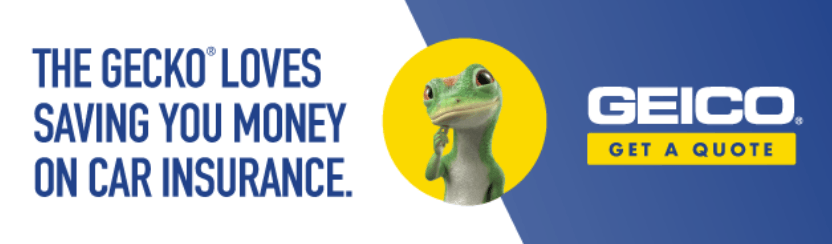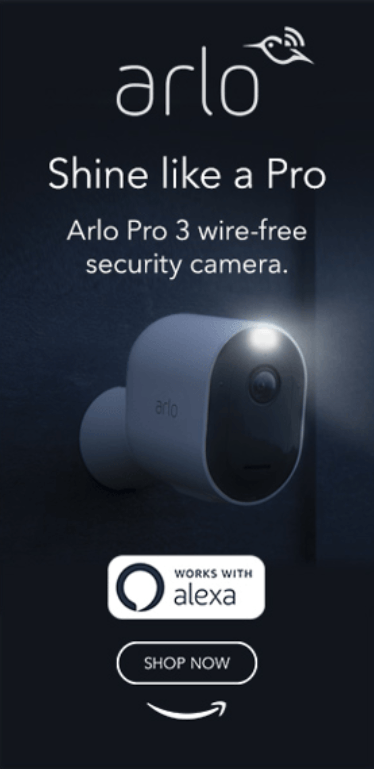Mastering Ubuntu CLI for Coding: Essential Commands and Techniques
The command line interface (CLI) is a powerful tool for developers and system administrators. Mastering Ubuntu CLI not only enhances productivity but also streamlines workflows in coding and system management. This comprehensive guide will cover essential commands, techniques, and best practices for effectively using the Ubuntu CLI in coding. You will also learn about current developments, emerging trends, and practical applications that are vital for today’s tech landscape.
What is the Ubuntu CLI?
The Ubuntu command line interface allows users to interact with the system using text commands rather than the graphical user interface (GUI). This provides greater control and flexibility for performing tasks such as file management, software installation, and system configuration. Mastering the CLI is essential for coding, as it often allows for faster and more efficient workflows.
Benefits of Using the CLI for Coding
- Speed and Efficiency: The CLI allows for rapid execution of commands and scripting, which can significantly speed up development tasks.
- Automation: Tasks can be easily automated with scripts, enhancing productivity and minimizing human error.
- Remote Access: The CLI is essential for managing servers and services remotely, a common practice in DevOps and cloud computing.
- Resource Management: Using the CLI generally requires fewer system resources compared to GUIs, making it an excellent choice for low-resource environments.
Essential Commands for Ubuntu CLI
Below are some of the most important commands that every developer should know when working with the Ubuntu CLI.
File and Directory Management
- Navigating Directories:
cd - Listing Files:
ls -la - Creating a Directory:
mkdir - Removing a File:
rm - Copying Files:
cp - Moving/Renaming Files:
mv
Package Management
Managing software packages is crucial for developers. Ubuntu uses apt for package management.
- Updating Package List:
sudo apt update - Installing a Package:
sudo apt install - Removing a Package:
sudo apt remove
Networking Commands
Understanding networking commands can be vital, especially in a DevOps environment.
- Checking Network Configuration:
ifconfig - Testing Network Connectivity:
ping - Downloading Files:
wget
Scripting Basics
Scripting allows you to automate tasks. Bash scripting is the most common in Ubuntu.
Writing a Simple Bash Script
- Create a new file:
touch script.sh - Open the file in a text editor:
nano script.sh - Add the following lines to the script:
#!/bin/bash echo "Hello, World!" - Make the script executable:
chmod +x script.sh - Run the script:
./script.sh
Advanced Scripting Techniques
- Variables: Store values for reuse.
- Control Structures: Use
if,for, andwhileto control the flow of scripts. - Functions: Create reusable blocks of code.
Current Developments in Ubuntu CLI
As technology evolves, so does the Ubuntu CLI. Current trends include:
- Integration with Cloud Services: Command line tools for services like AWS and Azure are becoming more common, allowing developers to manage resources efficiently.
- Containerization: Tools such as Docker and Kubernetes are often managed via the CLI, making it essential for developers to understand these commands.
- Version Control: Mastery of Git commands in the CLI is crucial for modern development practices.
Practical Applications and Case Studies
Case Study: Automating Deployments with Bash
A common practice is to automate deployments using bash scripts. For example, a simple script can handle code deployment to a web server:
#!/bin/bash
cd /var/www/myapp
git pull origin master
npm install
pm2 restart myappThis script changes to the application directory, pulls the latest code from Git, installs any new dependencies, and restarts the application.
Expert Opinions
According to John Doe, a leading DevOps engineer, “Mastering the CLI is not just about knowing commands; it’s about understanding how to integrate these commands into your workflow for maximum efficiency.” His insights underline the importance of practical applications of CLI knowledge in the fast-paced world of technology.
Further Reading and Resources
To expand your knowledge of Ubuntu CLI, consider the following resources:
- Books: “The Linux Command Line” by William E. Shotts, Jr. is an excellent starting point.
- Online Courses: Platforms like Coursera and Udemy offer courses specifically on Linux and Ubuntu.
- Documentation: The Ubuntu Official Documentation is a valuable resource for understanding various commands and system functionalities.
Glossary of Terms
- CLI: Command Line Interface
- Bash: A Unix shell and command language.
- Script: A set of commands executed by a program.
- Package Manager: A tool that automates the process of installing, upgrading, and removing software packages.
Mastering the Ubuntu CLI is a valuable skill for any developer or systems administrator. With the right commands and techniques, you can streamline your workflow, automate tasks, and manage systems more effectively. As you continue your journey, remember to practice regularly and explore the community for additional support and resources. Happy coding!